KingoRoot Android(PC Version) offers every Android user the easiest one-click method to root any Android devices. How to use this universal Android root software to root your Android device? Here we go.
Root your Android via KingoRoot APK without connecting to PC.
IMPORTANT It is suggested that you try KingoRoot Apk first. It is more convenient and easy to use without connecting to a computer.
- Allow installation of apps from unknown sources on your Android device.
- Free download KingoRoot.apk on your Android.
- Install and launch KingoRoot.
- Press "One Click Root" on the main interface.
- Wait a few seconds until the result appear.
- Try a few more times for different rooting methods if failed.
- If still failed, refer to KingoRoot Android PC Version, which has a higher success rate.
Settings > Security > Unknown Sources
For more detailed tutorial, please click
How to Root Android with KingoRoot (PC Version)
Make sure you get everything right beforehand.
- Device powered ON
- At least 50% battery level
- Internet connection necessary
- USB Cable (the original one recommended)
START ROOTING...
- Free download and install KingoRoot Android (PC Version).
- Double click the desktop icon of Kingo Android Root and launch it.
- Plug your Android device into your computer via USB cable.
- Enable USB Debugging mode on your Android device.
- Read notifications carefully before rooting your device.
- Click "ROOT" to root your device.
- Root succeeded.
- Check the root status of your device.
Kingo offers the best one-click Android root software for free. Just download and install it now.

After launching Kingo Android Root, you will see its interface as shown below.

If your device driver is not installed on your Computer, Kingo will install it for you automatically. Make sure you get Internet conenction so that device driver can be downloaded. If you are using Windows 8, you may need to change some settings first. When running Kingo Android Root on Windows 8, the issue you may most likely encounter is driver installation looping.

USB Debugging mode enabled is a necessary step of Android rooting process.
INPORTANT: Pay attention to your device screen for a prompt window. Tick "Always allow from this computer". If you don't, you will probably get yourself an OFFLINE DEVICE.

Android rooting is nothing big. However, it is not exactly a small issue either. Rooting your device may open a door for you, and yet with risks.
Android rooting is a modification process to the original system, in which the limitations are removed and full-access is allowed and thus resulting in the ability to alter or replace system applications and settings, run specialized apps and even facilitate the removal and replacement of the device's operating system with a custom one. Rooting your device will immediately void your warranty... Click to know more about Android Rooting.
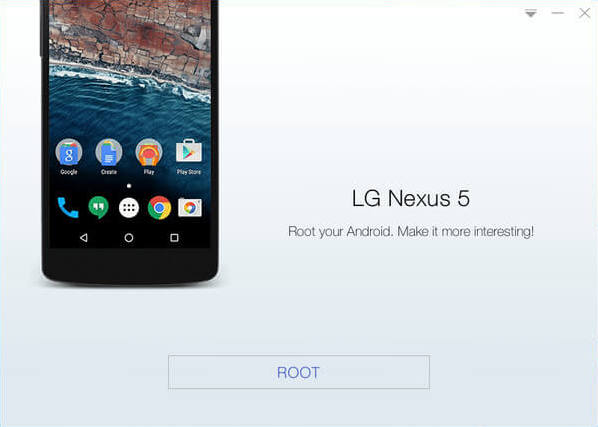
Kingo Android Root will employ multiple exploits on your device, which will probably take a couple of minutes. In the rooting process, your device may be rebooted several times. Do not be panic, it is perfectly normal. And once it begins, please DO NOT touch, move, unplug or perform any operation on your device.

Hopefully your device is well supported and successfully rooted by Kingo. Until your device reboots itself, do not operate.

Normally, you will find an app named "SuperUser" installed on your device after successful rooting.


0 maoni:
Post a Comment